Fabric Capacity
You will need a Fabric capacity for this quickstart. List T-, P, and F-SKUs with the Fabric CLI and understand access to F-SKUs.
Table of Contents
Quick check
-
Check your Fabric CLI authentication status
fab auth statusNot logged in? Log in with
fab auth login. -
List the available capacities.
fab ls -l .capacitiesBelow is example output showing all three SKU types.
name id sku region state --------------------------------------------------------------------------------------------------------------------------- Premium Per User - Reserved.Capacity 59d17bf8-cda2-4c43-824a-ec3a8078908d PP3 West US 3 Active Trial-20250314T172025Z-xmVeQXcryUKTbE5vcFY5Dg.Capacity 29dc2bec-dc5e-4c0a-85bc-564d96106653 FT1 West US 3 Active example.Capacity 3da9391c-0cbb-4005-952a-1007a3021888 F2 UK South ActiveThe two key columns for the fabric Terraform provider are the Fabric capacity Name and ID.
SKU types
As per the table above, you have three SKU options to create a for Fabric capacity.
-
Fabric Capacity (F-SKU)
Follow the guide to create a new F-SKU capacity in Azure. The F-SKUs are recommended for production use, but note that they will incur costs on your Azure subscription as per the pricing page.
Example commands to create an F2 SKU:
az group create --name "rg-fabric" --location "UK South" upn=$(az ad signed-in-user show --query userPrincipalName -otsv) az fabric capacity create --capacity-name "example" --resource-group "rg-fabric" --location "UK South" --sku "{name:F2,tier:Fabric}" --administration "{members:[${upn}]}" -
Premium Per User Capacity (P-SKU)
Follow the guide to create a new P-SKU capacity using your Power BI Premium licences. Note that the P-SKUs are being phased out as Microsoft simplifies the Microsoft Fabric purchasing options. Also note that Free or Pro licences in Power BI are not sufficient for creating workspaces.
-
Trial capacity (T-SKU)
Follow the guide to create a 60-day T-SKU trial capacity.
Access to F-SKUs
You will only see an F-SKU Fabric capacity if you are one of the Capacity Admins, or if you are assigned as a Contributor.
Capacity Admins
Only one admin may be specified when first creating a Fabric capacity in the portal. You can then go back in and update it with additional users or service principals.
- View the Fabric capacities
- Select the correct Fabric capacity
- Settings > Capacity administrators
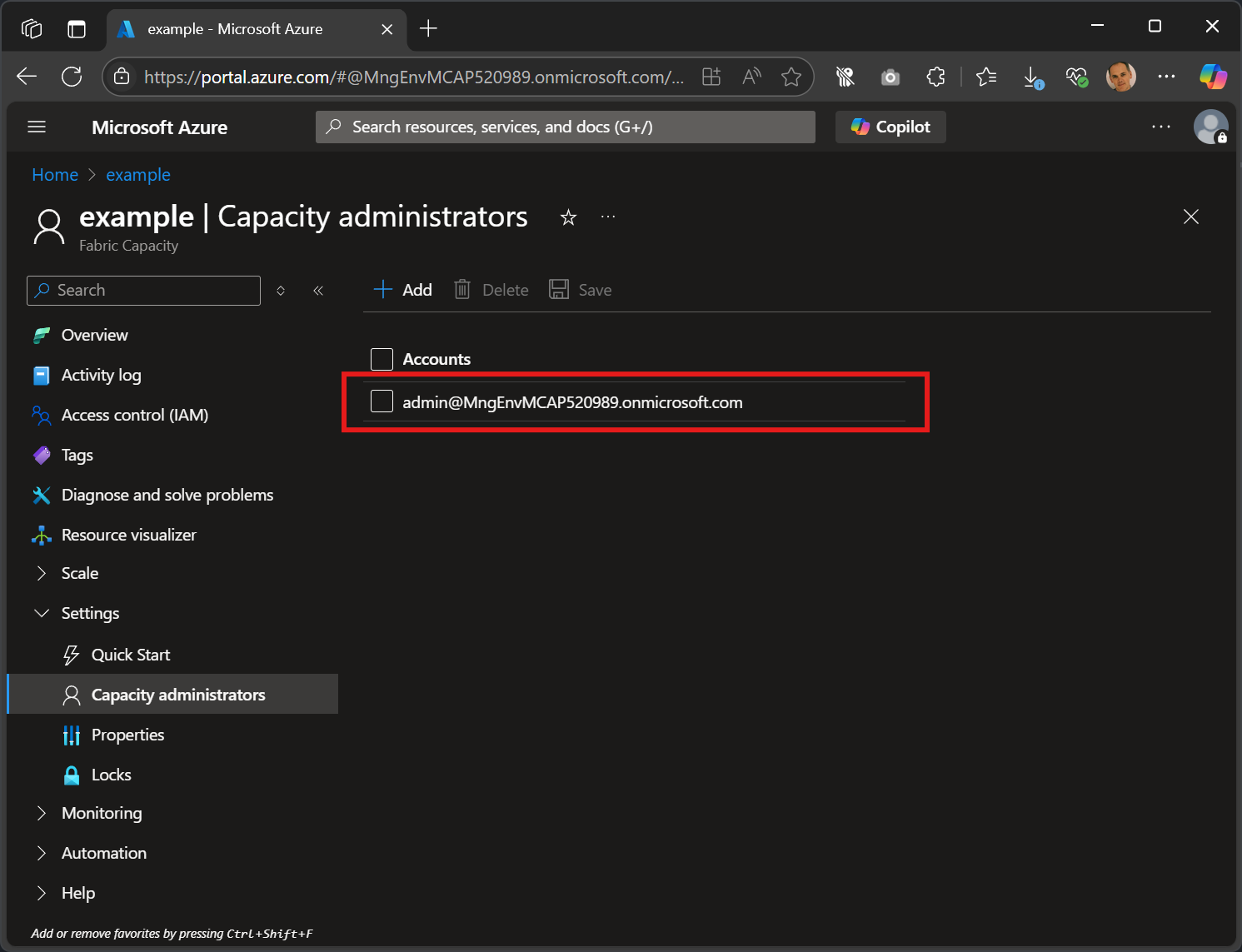
Note that Terraform also allows us to assign a security group. This is not currently possible via the portal.
You cannot assign a guest user as a Capacity Admin.
Contributors
You can also view and modify capacities in the Admin Portal if you have the Fabric Administrator role in Entra. This is one of the easiest places to set any Contributors on a Fabric capacity.
- Open Fabric Portal
- click on the bottom left to toggle between Power BI and Fabric experiences
- click on the Settings cog at the top right
- Admin Portal
- Capacity settings
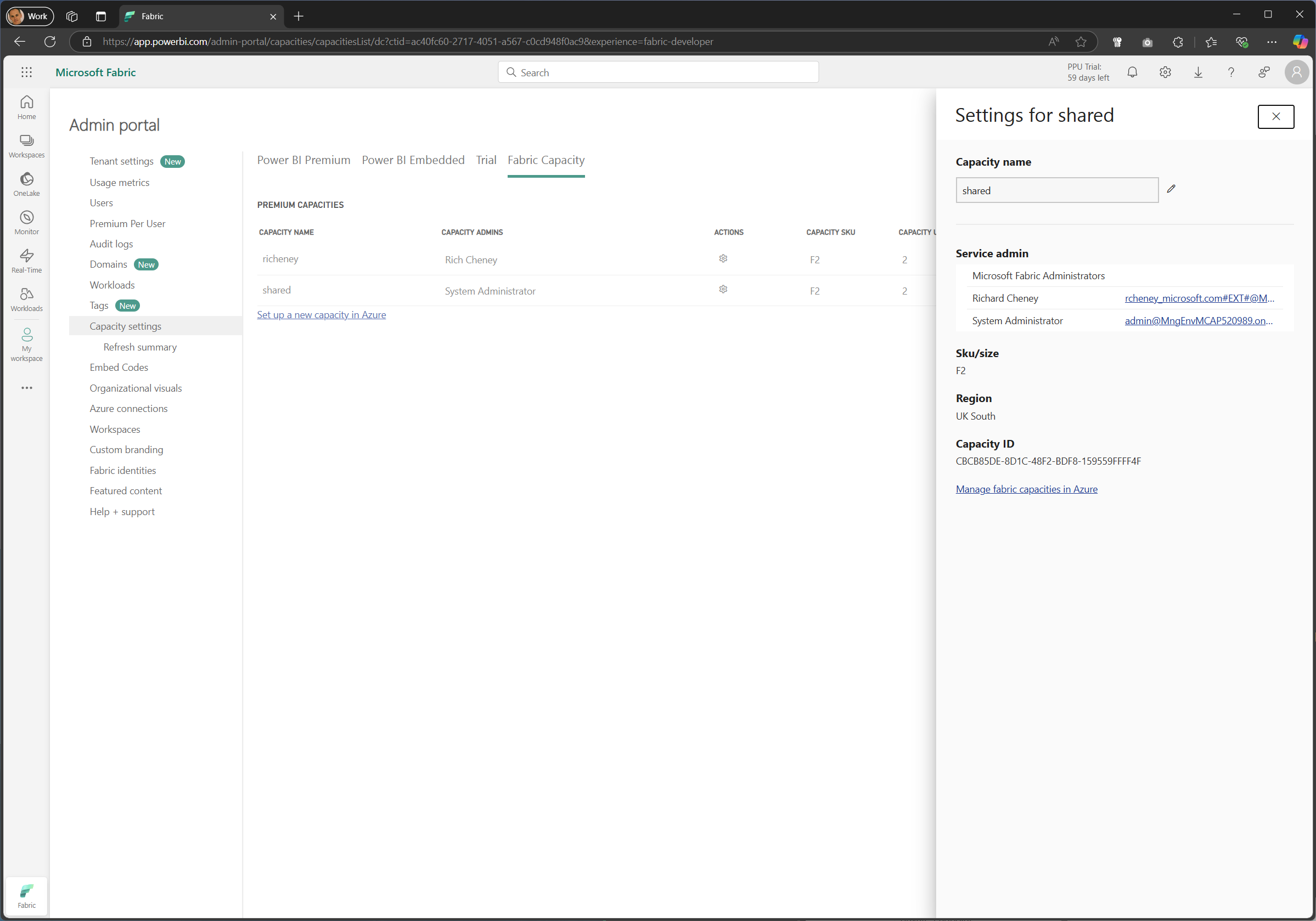
The above view shows the side pane for the Actions, including the Fabric ID.
Click on a capacity for the full properties.
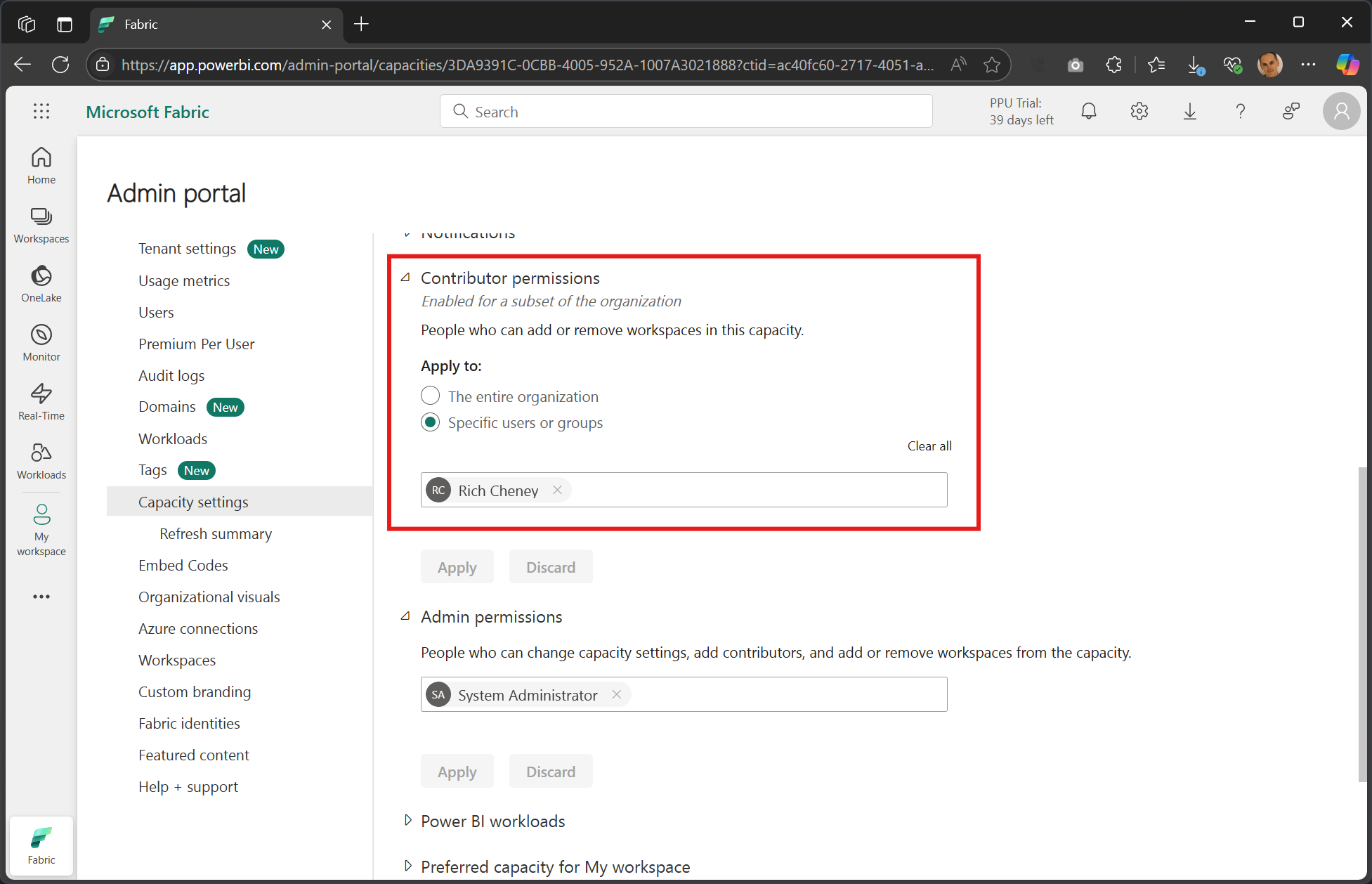
⚠️ This screenshot shows a security group called Sales in the Contributors box, but in my experience you have to specify individual users for it to work with the fabric CLI and Terraform provider.
Note that both the Capacity Admins and Contributors are shown here and may be updated.
Fabric CLI
When automating, one of the easiest ways to list the capacities available to you is by using the Fabric CLI.
-
Authenticate
fab auth login -
Check authentication status
fab auth statusExample output:
✓ Logged in to app.fabric.microsoft.com - Account: richeney@MngEnvMCAP520989.onmicrosoft.com (<object_id>) - Tenant ID: <tenant_id> - Token (fabric/powerbi): a0f9************************************ - Token (storage): a0f9************************************ - Token (azure): a0f9************************************ -
List the available capacities.
fab ls -l .capacitiesExample output showing all three SKU types.
name id sku region state --------------------------------------------------------------------------------------------------------------------------- Premium Per User - Reserved.Capacity 59d17bf8-cda2-4c43-824a-ec3a8078908d PP3 West US 3 Active Trial-20250314T172025Z-xmVeQXcryUKTbE5vcFY5Dg.Capacity 29dc2bec-dc5e-4c0a-85bc-564d96106653 FT1 West US 3 Active example.Capacity 3da9391c-0cbb-4005-952a-1007a3021888 F2 UK South ActiveNote that the table shown here has been truncated and the detailed output also shows subscriptionID, resourceGroup, admins and tags.
-
Get full output for an F-SKU (optional)
If you have an F-SKU then you can get the full JSON output with this command. This command will not work with T-SKUs or P-SKUs.
fab get .capacities/example.Capacity -q .Example output:
{ "properties": { "provisioningState": "Succeeded", "state": "Active", "administration": { "members": [ "admin@MngEnvMCAP520989.onmicrosoft.com", "richeney@MngEnvMCAP520989.onmicrosoft.com" ] } }, "id": "/subscriptions/73568139-5c52-4066-a406-3e8533bb0f15/resourceGroups/rg-fabric/providers/Microsoft.Fabric/capacities/example", "name": "example", "type": "Microsoft.Fabric/capacities", "location": "UK South", "sku": { "name": "F2", "tier": "Fabric" }, "tags": {}, "fabricId": "cbcb85de-8d1c-48f2-bdf8-159559ffff4f" }Pro tip: Pipe the output through to jq on linux to colorize the output or strip off CRLF from end of line when scripting, e.g.
fabricId=$(fab get .capacities/example.Capacity -q . | jq -r .fabricId).
Next
OK, you should have a Fabric capacity to use, and you know the name and the fabricId. Next we’ll create a storage account for the remote state backend.