Prereqs
Attending an Azure Arc for Management & Governance hack? If so then complete these first.
Table of Contents
Introduction
It is important that you can hit the grounds running when you attend one of the Azure Arc partner hacks.
If you are attending a UK Azure Arc Partner Hack:
- you will be invited into a tenant for the hack
- You will also be Owner on a new Azure Pass subscription
- resources have been pre-configured
- details for connecting to your “on prem” servers will be provided
What do you need to do?:
- make sure you have the right tooling
- have done the pre-reading
⚠️ Please complete this page before you attend the hack!
There will be a brief level set at the start of day one, but there is an assumption that you will have a core understanding of Azure Landing Zones and the Azure Arc hybrid capabilities. See the Required reading section for recommended links.
The hack is designed for partners who want to understand how they can standardise their target landing zones for multiple customers with hybrid environments. There is a focus on multi-tenancy, scale and automation and therefore the tooling is important. Whilst we understand that different people have different preferences in tooling, we have made a few assumptions to make effective use of the limited time and that includes the use of bash commands to accelerate deployments.
Minimal config
It is possible to complete the whole hack using nothing but the Azure portal and Cloud Shell? Well yes, just about, but that is not our recommendation.
Why not? You will find a few limitations with Cloud Shell as you work through the labs. The Cloud Shell sessions are ephemeral, and are subject to timeouts and disconnections. The public IP address for the containers will change (these need to be added to firewalls for access to VMs and Key Vaults.)
If you are using Cloud Shell then use the Bash experience (rather than PowerShell) for these labs. It is recommended to use a new tab with https://shell.azure.com, and make sure you’re familiar with the Monaco editor.
Therefore we we have a fuller config that we recommend for the hacks. Read on to get set up.
Recommended config
The recommended Windows setup for the hack is
- GitHub account
- Windows Terminal
- Windows Subsystem for Linux
- Visual Studio Code (with remote extensions)
This has richer functionality, is stable for long sessions and will use your normal outbound public IP address.
Installation
-
Install Windows Subsystem for Linux
Open PowerShell as Administrator:
wsl --install -
Install Windows Terminal
If you cannot install from the Microsoft Store then follow the alternative instructions.
-
Open the Ubuntu profile in Windows Terminal
You will be prompted to create a local username and password on first use.
-
Azure CLI
Install the Azure CLI within Ubuntu.
curl -sL https://aka.ms/InstallAzureCLIDeb | sudo bash -
Extend the CLI with the connectedmachine sub-commands
az extension add --name connectedmachine -
Install binaries
Again, within Ubuntu.
sudo apt update && sudo apt install jq git tree stress -y && sudo apt upgrade -y -
Install Visual Studio Code on Windows
-
Install the vscode Remote Development extension pack
-
Install the vscode Remote - Tunnels extension
Test the config
-
Open Terminal
-
Open Settings from the drop down and select Ubuntu as the default profile and Save
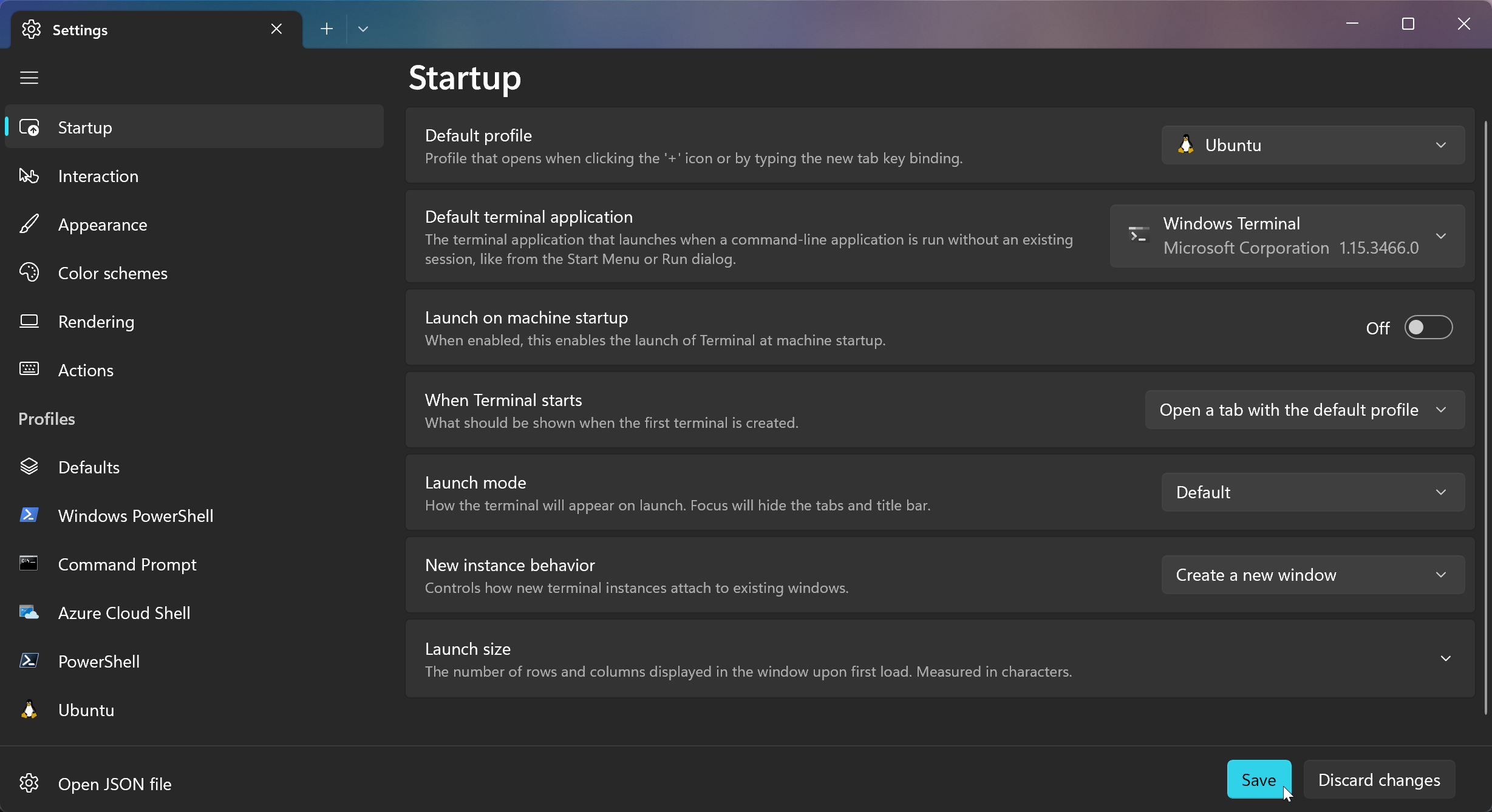
Windows Terminal is highly configurable. Feel free to customise using the docs.
-
Open Ubuntu from the drop down
-
Test that you can connect to Azure
az loginThe familiar browser authentication workflow should start. (The Azure CLI documentation will also open up.)
-
Show your current subscription context
az account show --output jsonc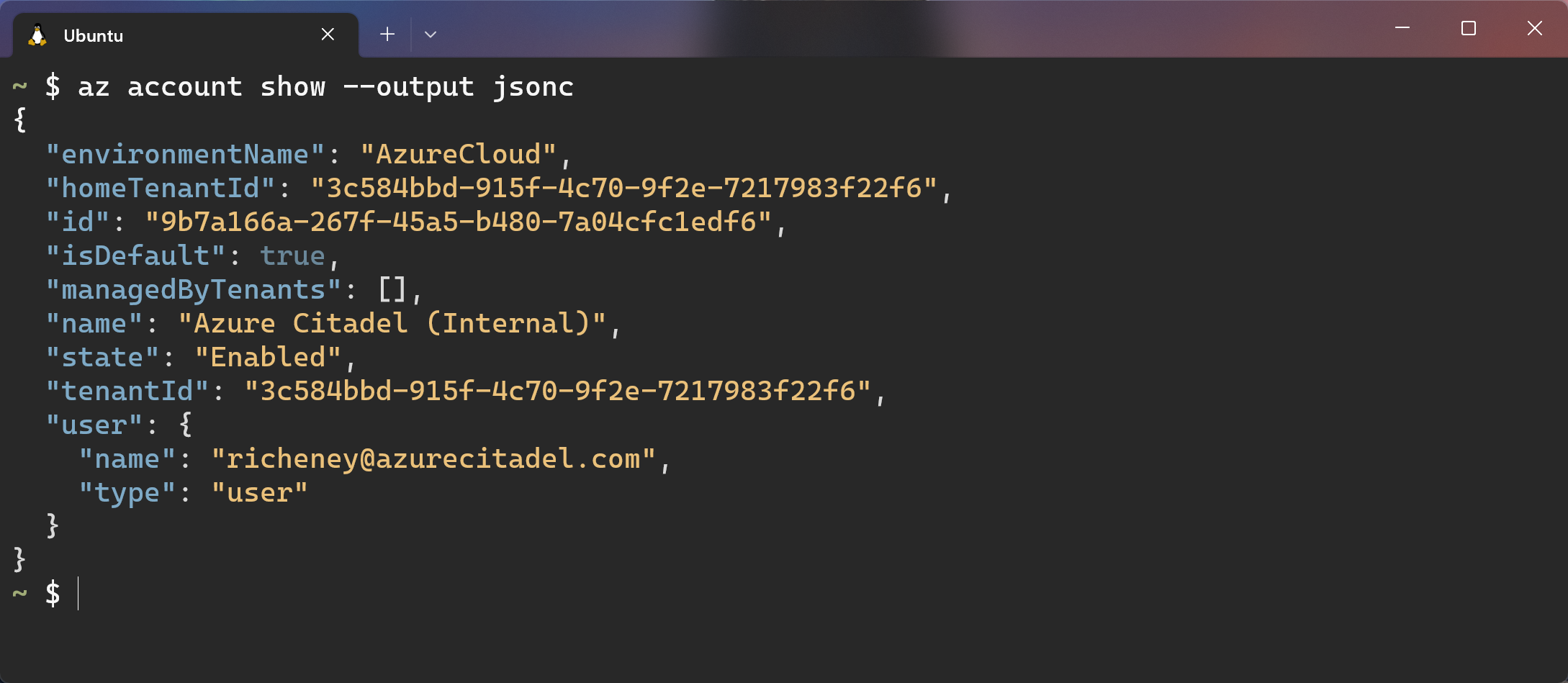
-
Create a working directory for the hack
mkdir ~/archack -
Change to the new directory
cd ~/archackNote that you can set the starting directory: Settings | Profiles | Ubuntu | Starting directory
-
Open vscode
code .Visual Studio Code will open the current directory.
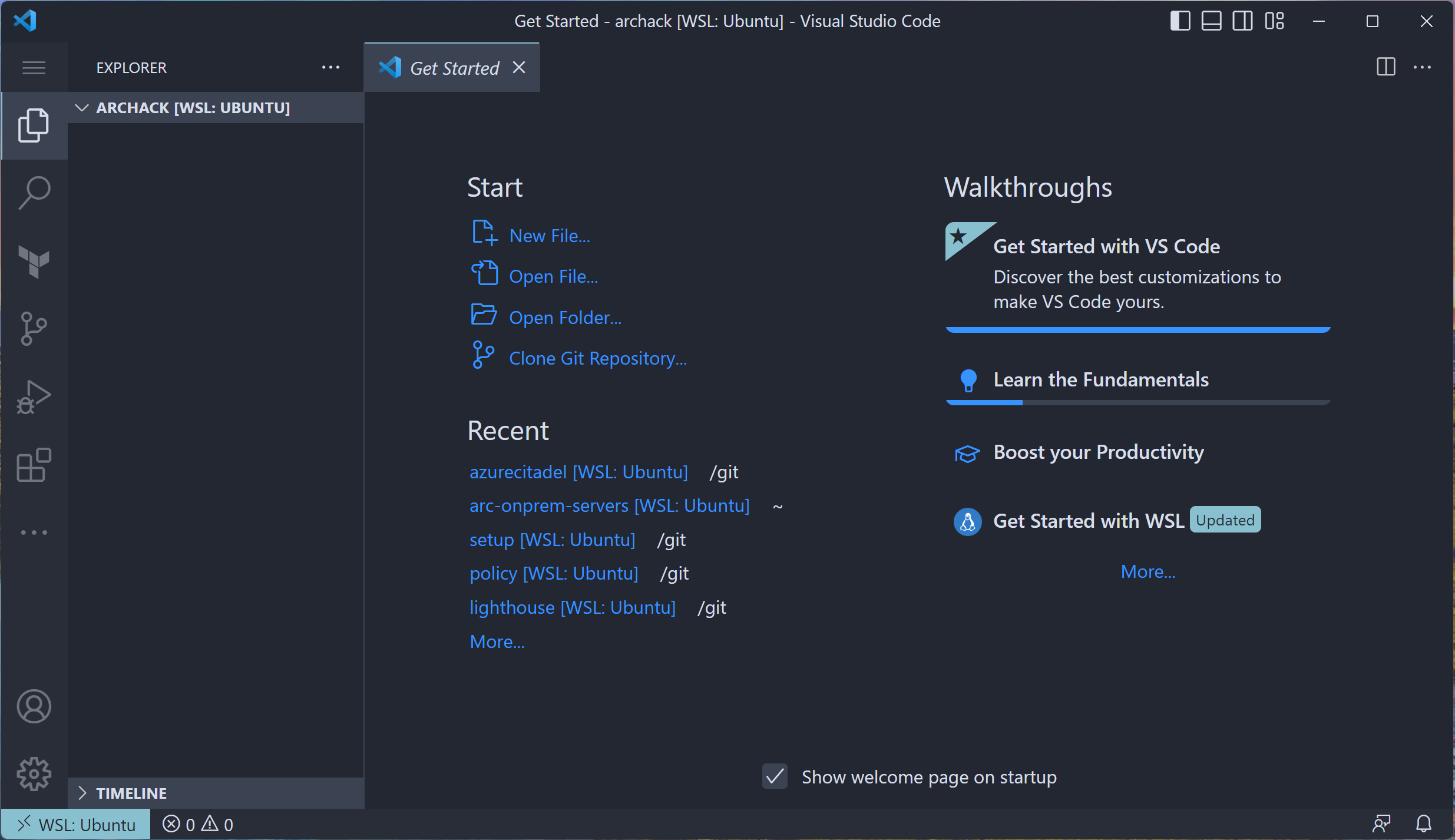
Note the
><WSL: Ubuntuat the bottom left. Your vscode session is using the Remote Extension. -
Feel free to explore the Get Started page if you have not used vscode before.
OK, your system is good to go!
Required reading
The hack will assume that you have a base understanding of Azure, Azure Arc, the Cloud Adoption Framework and Azure Landing Zones for hybrid and multi-cloud environments.
- Azure Arc product page
- Azure Arc-enabled servers overview (including the video)
- Explore the hybrid and multi-cloud scenario for the Cloud Adoption Framework
References
- https://azure.microsoft.com/services/azure-arc/#product-overview
- https://aka.ms/adopt/hybrid
- https://docs.microsoft.com/azure/azure-arc/servers/
- https://docs.microsoft.com/azure/azure-arc/servers/agent-overview#prerequisites
- https://docs.microsoft.com/azure/virtual-machines/linux/quotas
- https://docs.microsoft.com/azure/active-directory/manage-apps/grant-admin-consent
Next
For those of you attending an Azure Arc partner hack then you should now be good to go. We’ll see you when the hack starts.
The kick off meeting will be in the General channel within the dedicated Azure Arc Partner Hack team.
⚠️ Don’t read the next lab page until instructed!